What is Tabbed Browsing?
Tabbed browsing makes surfing the web faster and more convenient. Web pages are loaded in "tabs" within the same browser window, making it easy to switch back and forth among multiple web pages. Tabbed browsing is perfect for reading the news or sifting through search results.
You can open a new tab by going to the File menu > New Tab or Ctrl+T with your keyboard. To open a link in a new tab, right click on it and choose "Open in New Tab" or just middle click the link.
You can also load all your favourite web sites with one click. Bookmark all your favourite web sites (or the sites you visit daily) and place them in a folder. Selecting 'Open in Tabs' through bookmarks, loads your favourite sites all at once - saving you time.
Tabbed Browsing in Action
Just about everything is faster with tabbed browsing: searching the web, reading news, reading webmail, and comparison shopping. When searching the web, you can keep the full search results in one tab and open each result in a new tab. You can easily compare results by moving from one tab to the next.
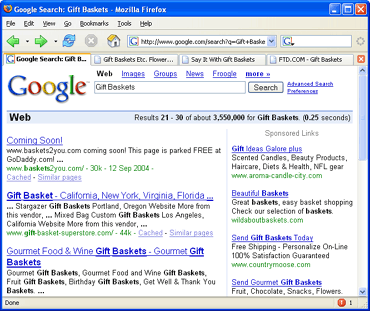 Search results for "gift baskets" in tabbed windows displayed in Firefox. You can load results in the background and when you are ready to view them, easily switch to that tab.
Search results for "gift baskets" in tabbed windows displayed in Firefox. You can load results in the background and when you are ready to view them, easily switch to that tab.
Advanced Tips
- Home Page as tabs
- Instead of just one web page as your homepage, you can make your home page several pages. Select your favourite web sites and open them in a set of tabbed windows. Go to Tools > Options and select 'General'. Under 'Home Page', press the 'Use Current Pages' button. Now when you hit the Home button on the Navigation toolbar, your favourite web sites will load with just one click.
- Bookmarking a set of tabs
- You can bookmark a set of tabs when selecting 'Bookmark This Page' or Ctrl+D Check the 'Bookmark all tabs in a folder' checkbox to store all the tabs in the current window into a Bookmark Folder.
- More shortcuts
- While it's easy to select tabs with a mouse, you can also cycle through tabs using the keyboard: use Ctrl+PgUp (or Ctrl+Tab) and Ctrl+PgDn (or Shift+Ctrl+Tab). You can also select the first tab by pressing Ctrl+1, and so on up to the 9th tab with Ctrl+9. If you have a middle mouse button, click it on a tab to close the tab.