Searching the Web with Firefox
Firefox makes searching the Web faster with a search box in the Navigation toolbar and integrated I'm Feeling Lucky™ Google search in the Location bar.
You can access the search box by pointing your mouse to the search box on the top right corner of the browser. Enter your query term and press Enter. You no longer have to visit a web site to perform a search, it's all available right from your browser.
Firefox comes pre-installed with the most popular and useful search engines: Google, Yahoo, Amazon, eBay, and Dictionary.com. Best of all you can download more search plug-ins.
Search in Action
Firefox is integrated with Google's I'm Feeling Lucky™ search. Type in a term like Williams Sonoma or Oakland Raiders in the Location bar and you will be taken to the official site.
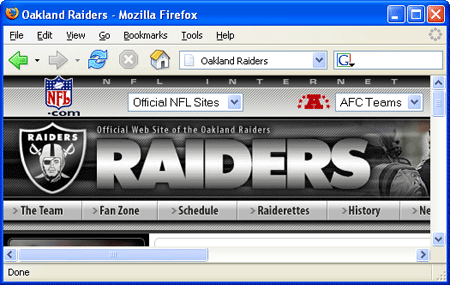 Typing in Oakland Raiders in the Location bar takes you right to the official web site.
Typing in Oakland Raiders in the Location bar takes you right to the official web site.
Advanced Tips
Shortcuts
Here are some shortcuts to help your search even faster.
- You can create a bookmark keyword for any search on a web site by right clicking on the search field and selecting 'Add a Keyword for this Search'. Select a keyword and add the query to your bookmarks.
- Holding down the Alt key and pressing Enter to invoke a search, will load the results in a new tab.
- You can drag and drop text selected from a web page onto the Search Box to perform a search.
More Search Engines
You can use the Search Box feature with many other search "engines", not just Google:
- If you click the icon at the left side of the Search Box, a list of engines drops down. Click on the one you want and that will become the current engine. Thereafter, whenever you press Enter to start a search, the search will use that engine.
- To add a new engine to your list, click the icon at the left end of the Search Box and select 'Add Engines…' This brings up the Mycroft page from which you can select additional engines.